# Getting Started
Password Generator (opens new window) is a template for Google Sheets that generates kid-friendly passwords inspired by DinoPass (opens new window).
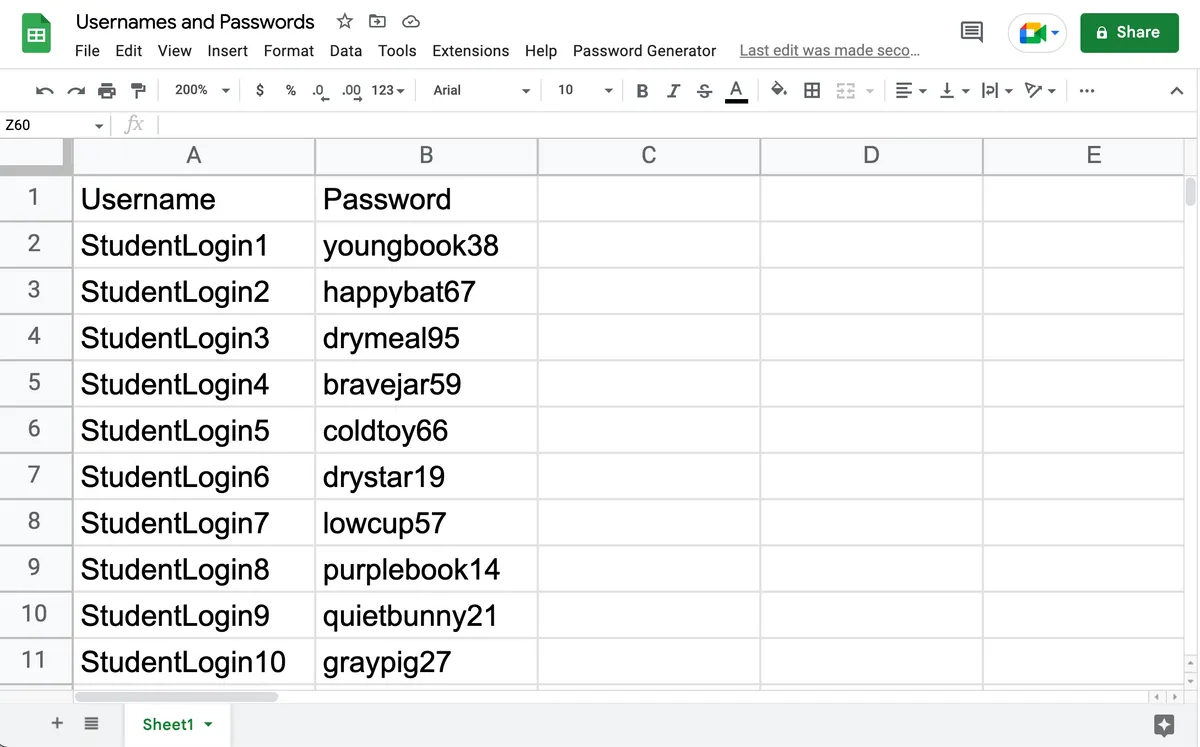
# Copy template
Make a copy of the template (opens new window) in your Google Drive by clicking the blue button.
Set up the spreadsheet however you'd like. For example, you might decide to add a column with usernames or label the password column with a header.

# Select password cells
Click and drag to highlight the empty cells you'd like to fill with passwords.
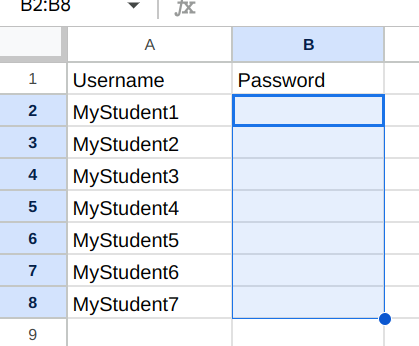
# Run add-on
Go to Extensions ➡️ Password Generator ➡️ Create passwords from words to run the add-on.
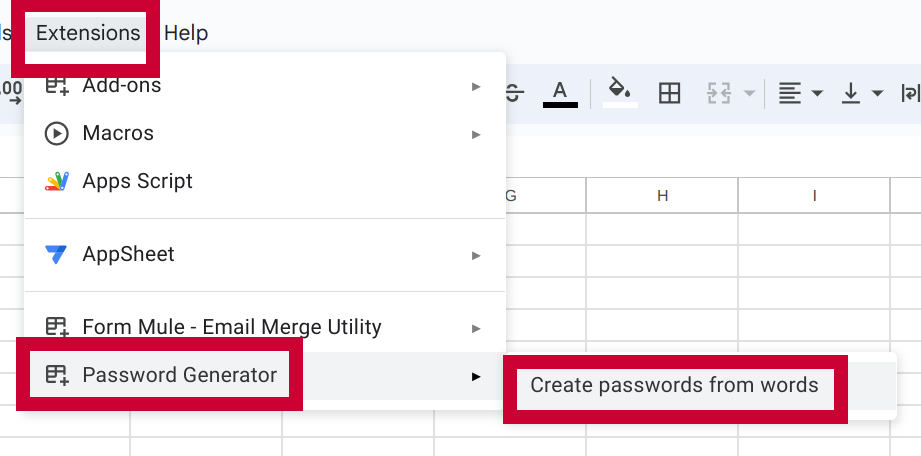
MISSING MENU
If you don't see Password Generator inside the Extensions menu, try refreshing Google Sheets and waiting a few moments.
# Authorize access
The first time you run the add-on, you'll need to authorize it to run. See the privacy page for more information about the permissions it requests. After authorization, you may need to go to Password Generator ➡️ Create passwords from words one more time.
THIS APP ISN'T VERIFIED
When you attempt to give the add-on permission to run the first time, you may see a scary-looking screen that says "this app isn’t verified". This just means it has not been submitted to Google for review. To bypass this message, click "Advanced" and then "Go to Password Generator (unsafe)".
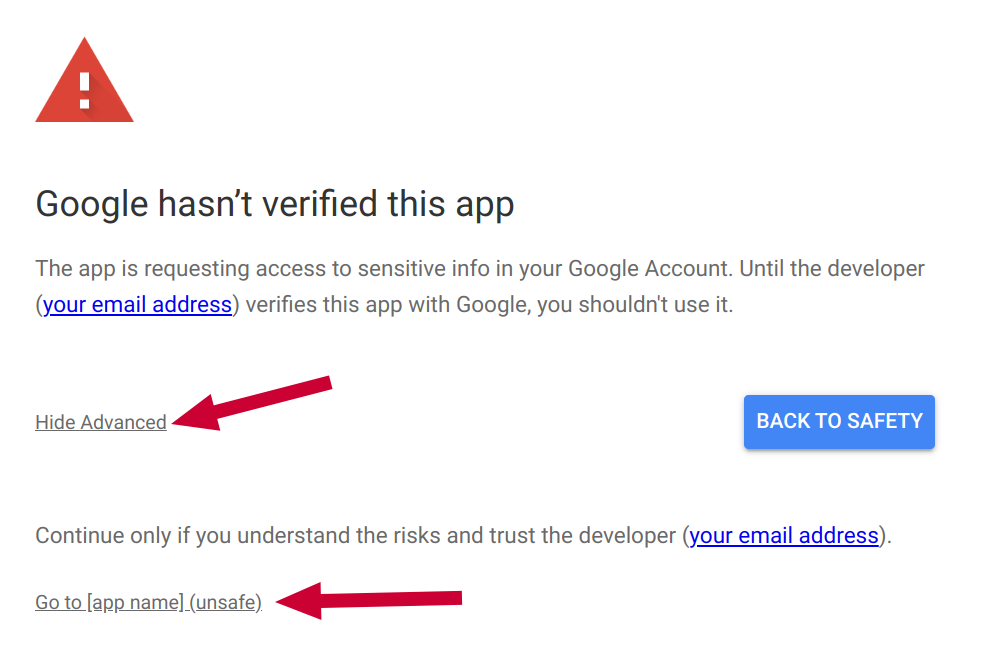
# Generated passwords
After the add-on runs, you'll see a list of randomly-generated passwords.
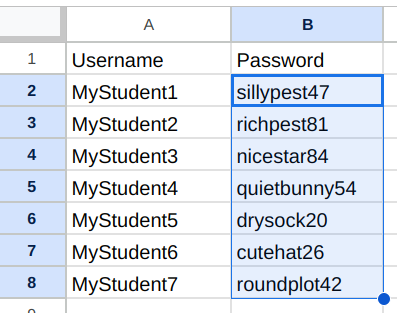
TIP
The add-on will not generate duplicate passwords within one invocation. However, duplicates are possible if you run the generator multiple times.