# Getting started
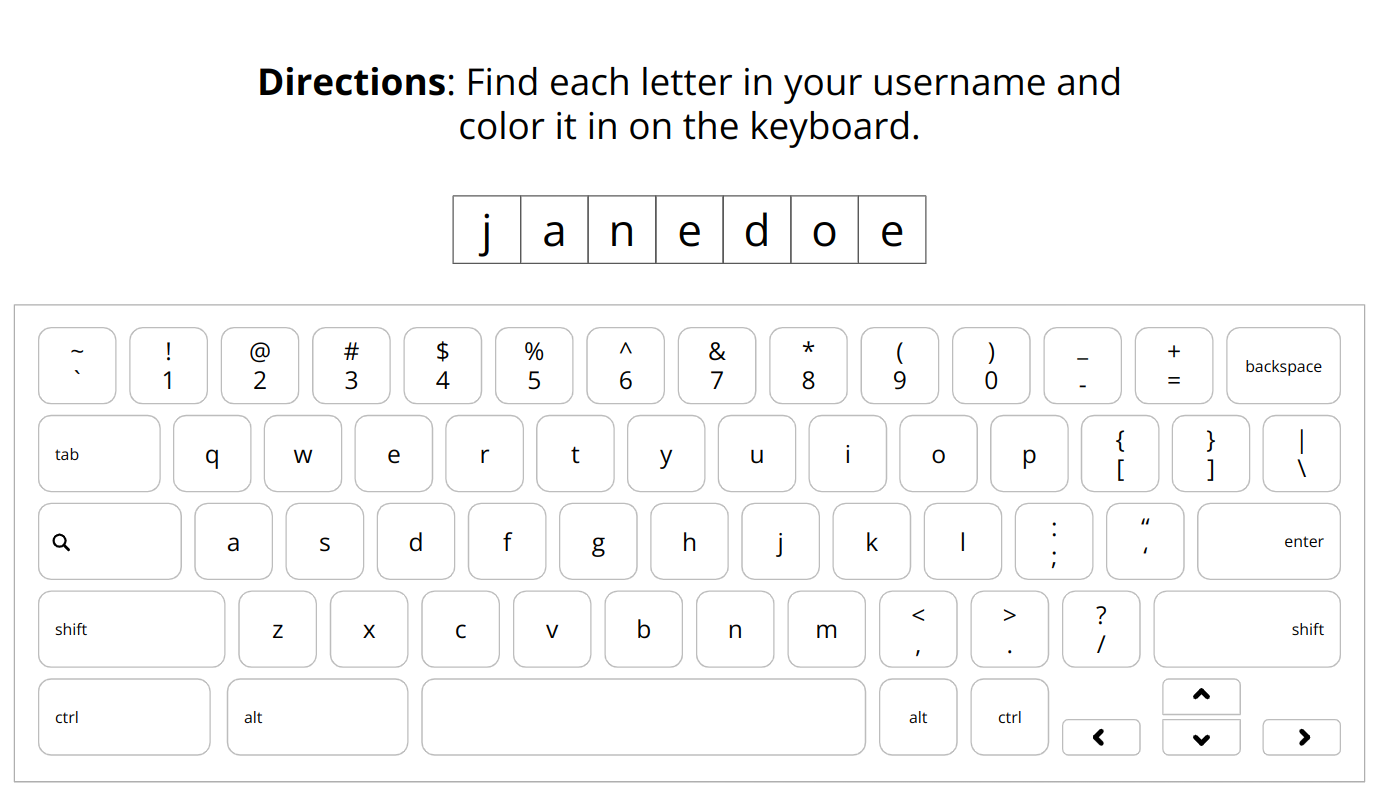
Keyboard Coloring Generator (opens new window) is a Google Slides template (opens new window) generates coloring pages for students to practice finding letters on a keyboard. You can specify a list of words/phrases (e.g. student usernames, sight words, punctuation marks, etc.) and the generator will automatically create a slide for each word.
# Copy template
Make a copy of the template (opens new window) in your Google Drive by clicking the blue button.
# Customize worksheet
Edit the slide to customize the title, instructions, and any other information you'd like to appear on every generated page. Leave the rectangle with a M inside for now - we will come back to this later.
TIP
See the customizing keyboard page if you'd like to change the colors on the keyboard.
# Customize letter box
The generator puts each letter of the specified word(s) into its own box. Students can color in these boxes to keep track of which letters they've found and/or color code their keyboards.
The box with the letter M inside is the template for the letter boxes. The M is just there to preview the font and size - it will be replaced with the actual letters from your word(s).
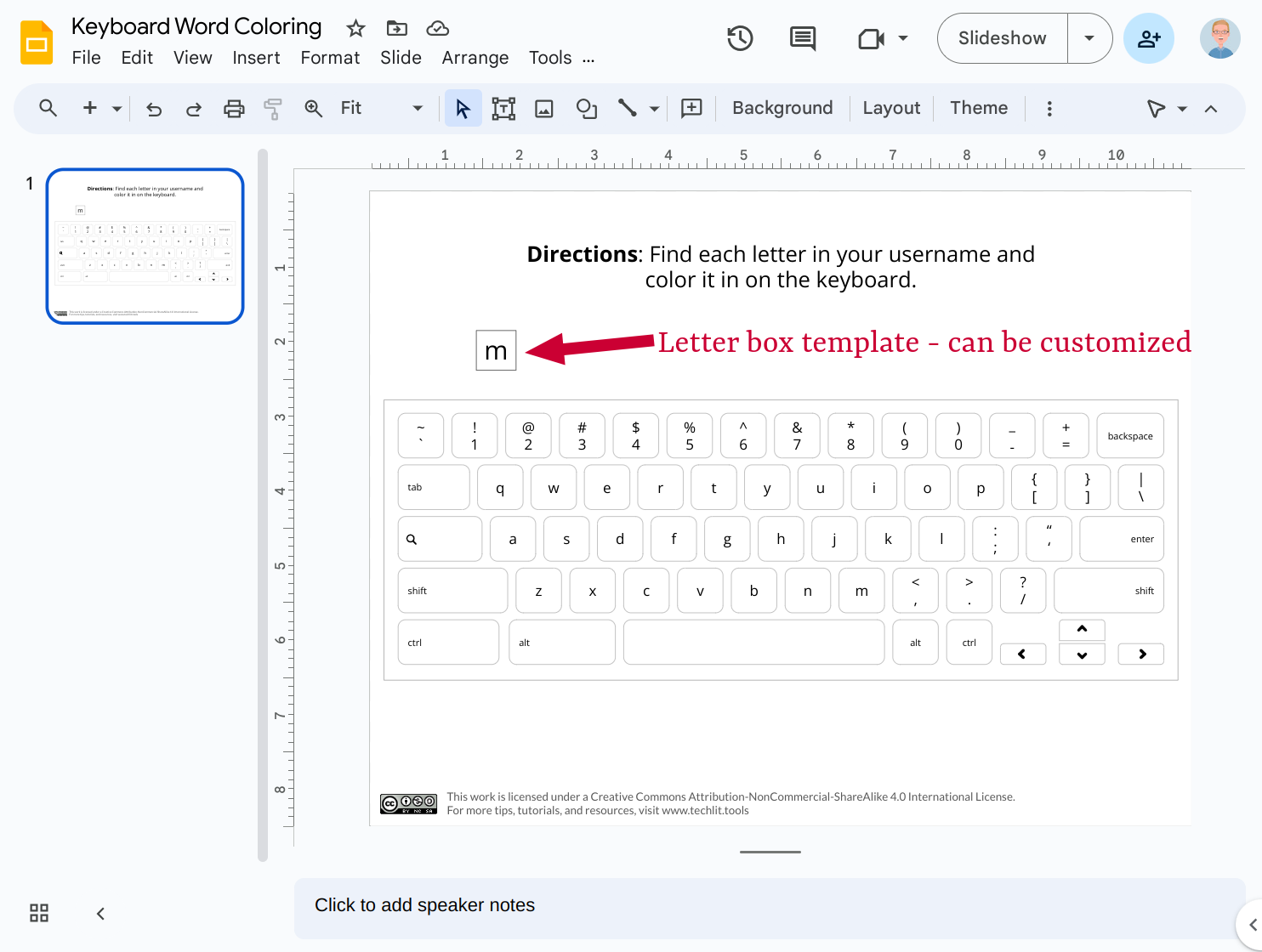
You can customize the size, font, and color. You can change the shape (e.g. rounded rectangle to match the keys) by right-clicking the box, going to Change shape, and choosing a shape.
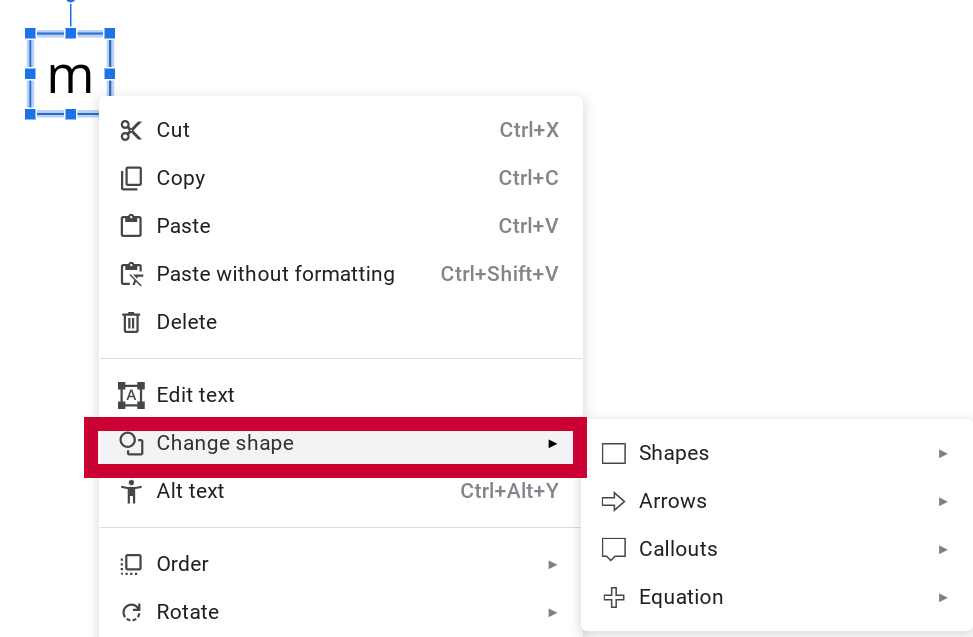
# Run add-on
Run the add-on by going to Extensions ➡️ Keyboard Word Generator ➡️ Start.
MISSING MENU
If you don't see Keyboard Word Generator inside the Extensions menu, try refreshing Google Slides and waiting a few moments.
# Authorize access
The first time you run the add-on, you'll need to authorize it to run. See the privacy page for more information about the permissions it requests. After authorization, you may need to go to Extensions ➡️ Keyboard Word Generator ➡️ Start one more time.
THIS APP ISN'T VERIFIED
When you attempt to give the add-on permission to run the first time, you may see a scary-looking screen that says "this app isn’t verified". This just means it has not been submitted to Google for review. To bypass this message, click "Advanced" and then "Go to Keyboard Word Generator (unsafe)".
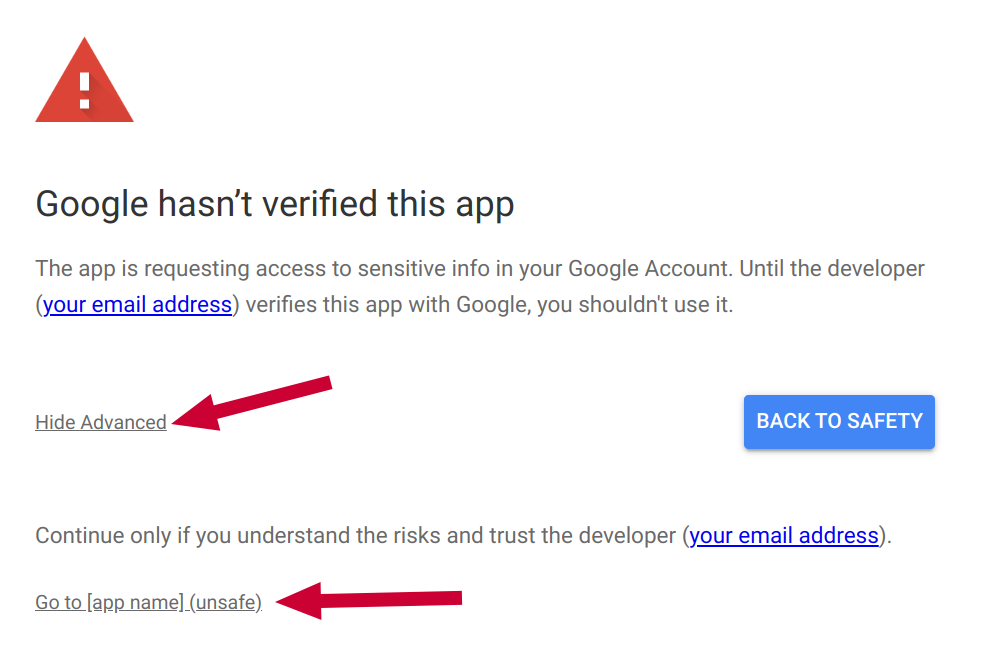
# Run Generator
A sidebar will open where you can customize the settings for your worksheets.
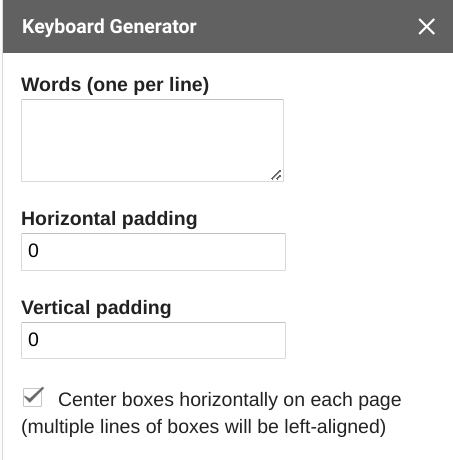
# Settings
| Setting | Description |
|---|---|
| Words | The words/phrases you would like to include in your generated worksheets. Each line will be turned into its own page. Each letter will go in a separate box. Example: JaneDoe JohnDoe TomSmith |
| Horizontal padding | The amount of horizontal space to leave between word boxes. 0 means boxes will touch. |
| Vertical padding | The amount of vertical space to leave between word boxes. 0 means boxes will touch. This setting is only visible with long words/phrases that spread out into multiple lines. |
| Center boxes horizontally on each page | When checked, the letter boxes will automatically be aligned in the center of each page. When unchecked, they will be left aligned starting from the position of the word box template. |
# Letter Box
Click on the letter box template to tell the add-on which shape to duplicate for each letter. Wait up to 1 second and the "Generate pages" button will turn blue.
TIP
Make sure you select the outside of a single shape or textbox. If you see a blinking cursor inside, press escape on your keyboard one time.
# Generate
Click Generate Pages. After a few seconds (or longer if you have a long list of words), the generator will duplicate the slide for each word on the list with the word split up into boxes.
The original slide with the "m" will remain first. You can keep this if you plan to add more pages in the future or delete it if you won't need it anymore.