# Customizing keyboard
I've created separate templates (opens new window) with just keyboards. This slideshow contains Chromebook keyboards with and without function keys, Chrome tablet email field keyboards, and Chrome tablet password field keyboards.
After you copy the template, you can edit the theme colors to customize the colors of the keyboards:
Select any object on a slide by clicking on it. It does not matter which object you click.
Click the paint bucket icon on the toolbar
Click the pencil icon to edit the theme colors
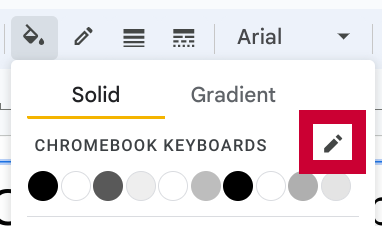
In the sidebar that opens, use the “Choose a theme color” dropdown to edit theme colors according to the table below.
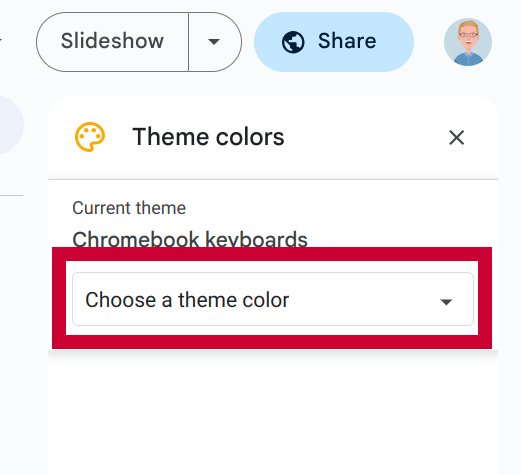
| Theme color | Keyboard color |
|---|---|
| Accent 1 | Keyboard background |
| Accent 2 | Key border |
| Accent 3 | Key symbol |
| Accent 4 | Keyboard background |
| Accent 5 | Keyboard border |
| Accent 6 | Shaded keys (tablet only) |
After you've customized the keyboard, you can copy and paste it into your generator template.